- Home
- Blog, Cloud accounting software
- Tips for Using freee Accounting: Clearing Unsettled Transactions (Part 2)
Tips for Using freee Accounting: Clearing Unsettled Transactions (Part 2)

Hello from Sayu CPA Office!
In this follow-up to my previous post, I’ll walk you through three specific methods for properly clearing unsettled transactions in freee.
1.Clearing Unsettled Transactions via Automatic Bookkeeping
One way to clear unsettled transactions is by using bank or card data imported through Automatic Bookkeeping.
If the payment amount matches an existing unsettled transaction, freee will automatically suggest a match. You may have seen this feature if you’ve used freee before.
Step ①: Open the transaction detail screen
Switch to the “Unsettled Transactions” tab. freee will show suggested matches based on the date and amount.
If the correct match doesn’t appear, adjust the search criteria at the top of the screen. Once the correct transaction appears, check the box next to it.
If the payment amount and unsettled amount match exactly, you can register it as-is to complete the clearing.
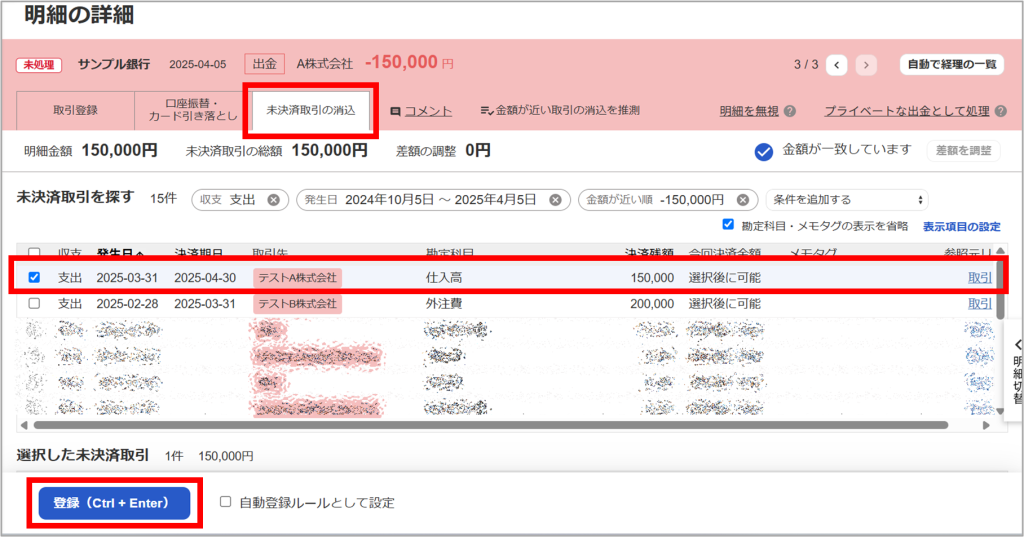
Step ②: When payment amount is less than the unsettled amount
Example: A ¥1,000,000 invoice is partially paid with ¥300,000.
1.Check the box for the ¥1,000,000 unsettled transaction.
2.Scroll down to the section labeled “Selected Unsettled Transactions.”
3.Click “Partial Payment” and enter ¥300,000 in the input field.
4.Click Register.
→ The remaining ¥700,000 will stay as an unsettled balance.
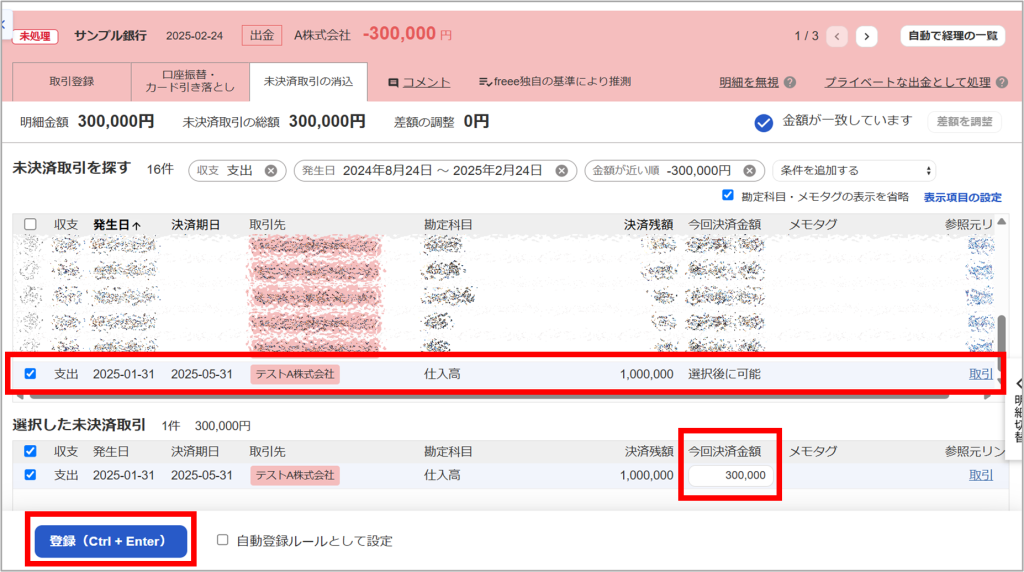
Step ③: When payment amount is greater than a single unsettled amount
Example: Paying two invoices (¥200,000 and ¥300,000) together in one ¥500,000 payment.
1.Check both unsettled transactions.
2.If the total matches the payment amount, simply click Register.
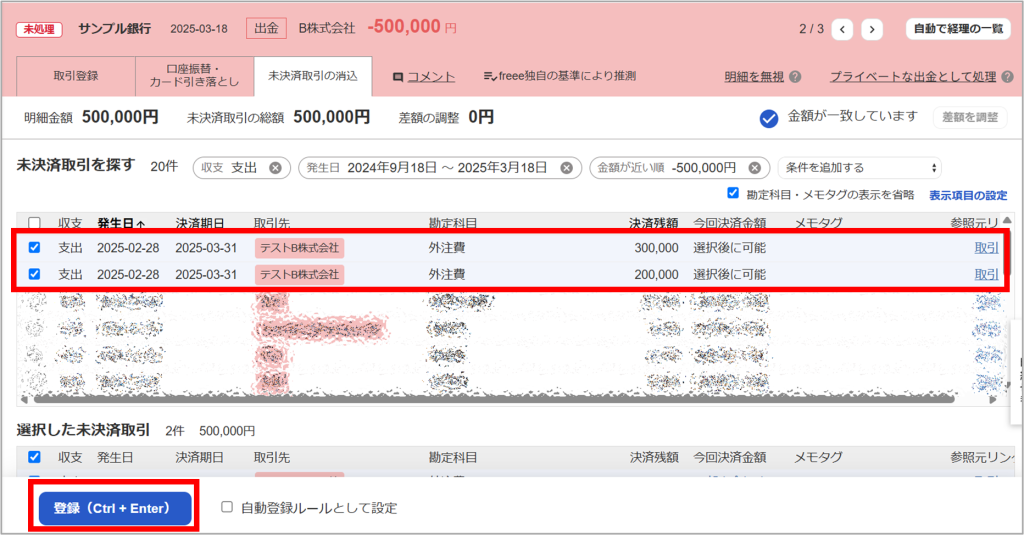
If the payment includes an unrelated amount (e.g., extra charges), scroll to the bottom of the screen and use the “Adjustment for Difference” field to enter the details and amount before registering.
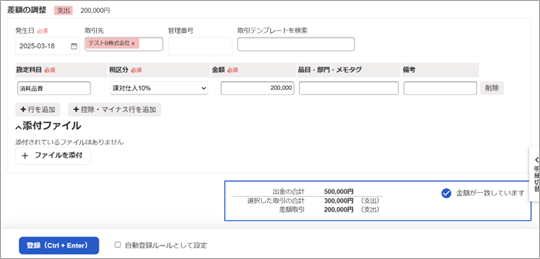
2.Clearing Transactions Manually
This method is used when payments are made from an unlinked account or in cash. It’s also used when transactions are settled through offsetting (e.g., mutual accounts receivable/payable) or when amounts are manually reclassified.
Step ①: Find the unsettled transaction
You can locate it through:
・The Transaction List with filters set to “Unsettled”
・The Trial Balance or General Ledger
・The Payment Collection or Disbursement Reports
Once located, open the Transaction Details screen and scroll down to the “Settle Payment” section.
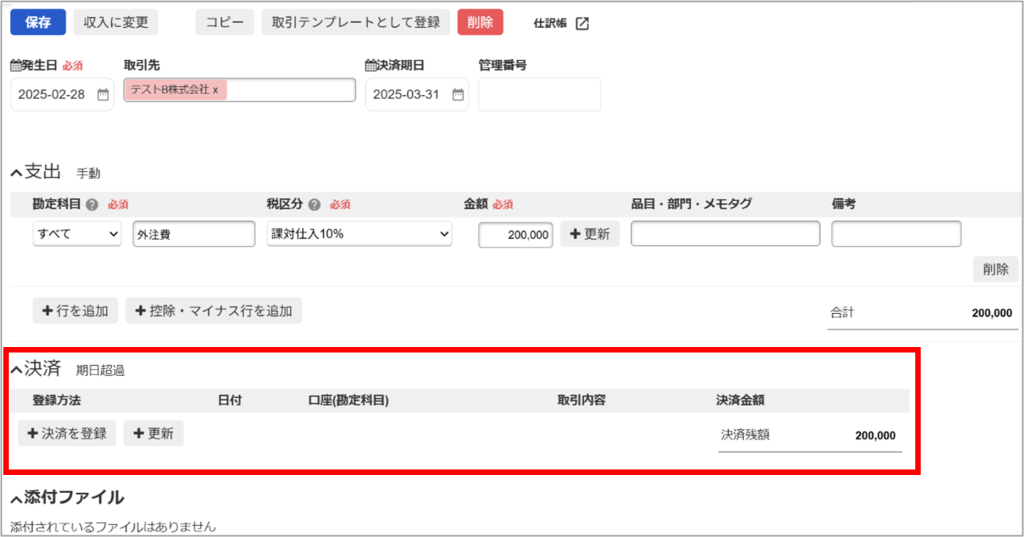
Step ②: Register a manual payment
Click “Register Payment”, then enter:
・The payment account (e.g., Cash)
・Payment date
・Amount
→ Click Register to complete the clearing.
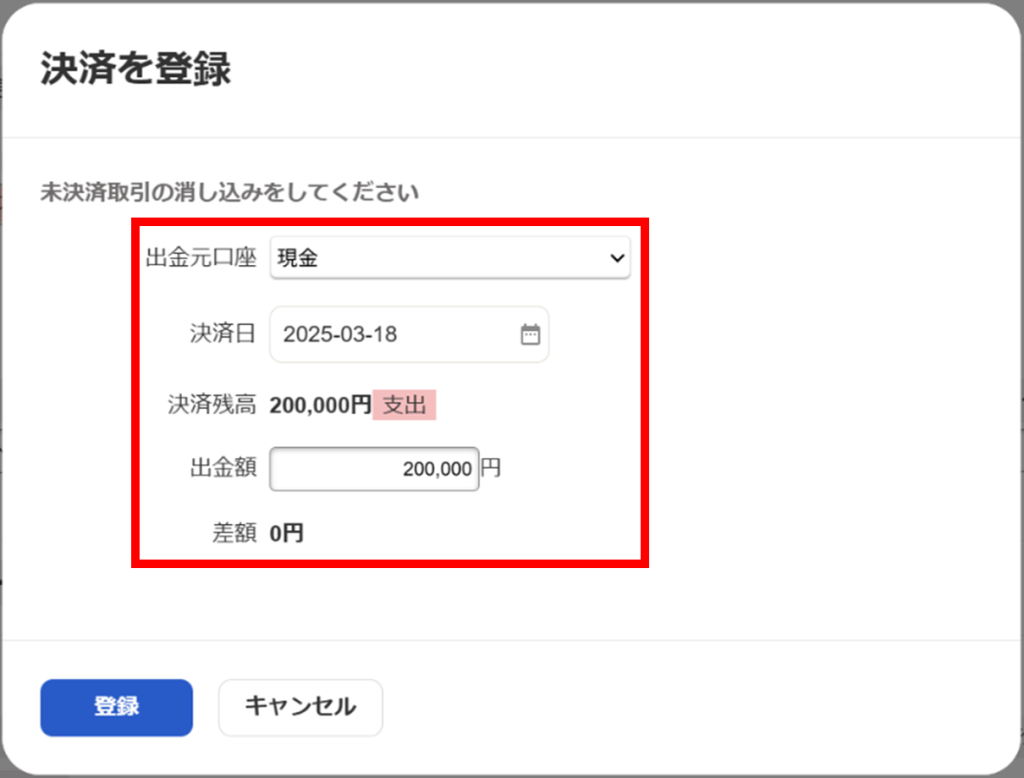
Step ③: Clearing via offsetting (e.g., accounts receivable vs. accounts payable)
In this case, repeat Step ① for both the receivable and payable.
For each transaction, use the same payment account (e.g., “Cash”) to simulate an internal offset. This creates matching entries and clears both unsettled balances.
Step ④: Reclassifying unsettled amounts
If the unsettled amount is being cleared by reclassifying it to another account, click “Update”, then select “+ Add Update”.
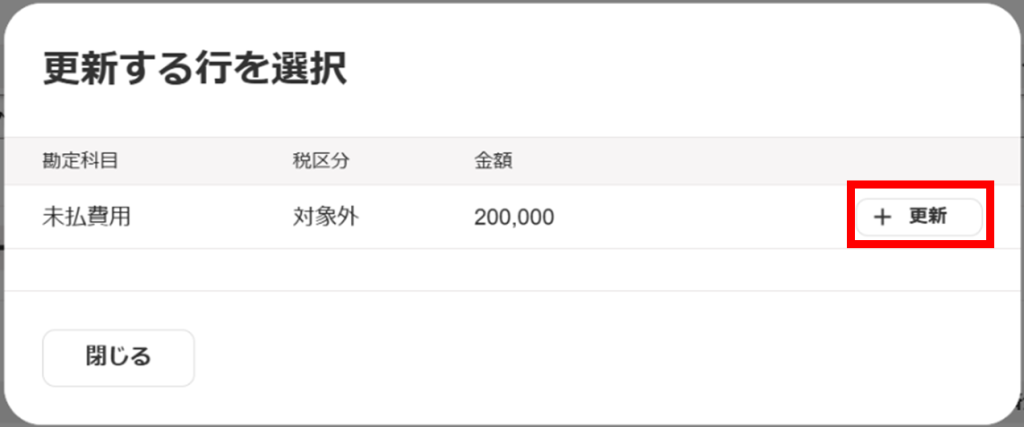
In the update screen, enter the new account, date, and amount, then Save.
This reclassifies the balance and marks the unsettled item as cleared.
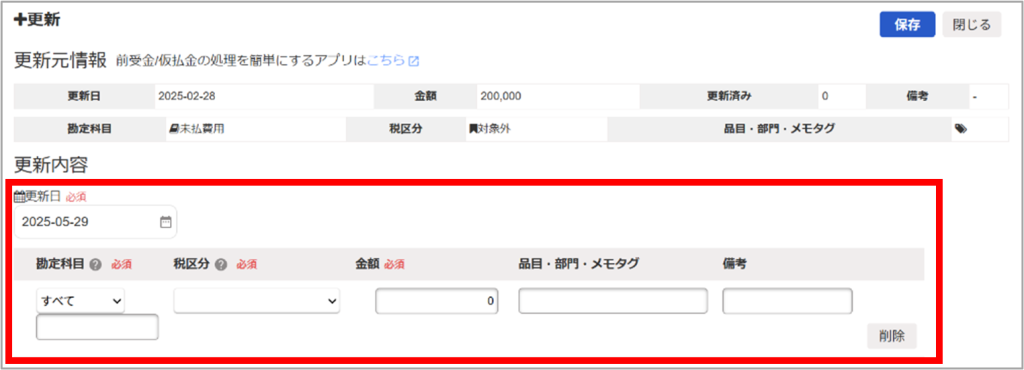
3.Marking Multiple Unsettled Transactions as “Settled” in Bulk
Sometimes, many unsettled items remain because the actual payment was entered only as a journal entry. In such cases, freee allows you to mark multiple transactions as settled all at once.
Step ①: Go to the Transaction List
Navigate to:
Transactions (Income/Expense Format) → List & Register
Step ②: Filter the list
Set conditions like:
・Status = Unsettled
・Date range
・Client name, etc.
→ Display only the transactions you want to clear.
Step ③: Select and bulk edit
Check the boxes for the applicable transactions, click “Bulk Edit”, and choose:
“Only mark as Settled” from the dropdown menu.
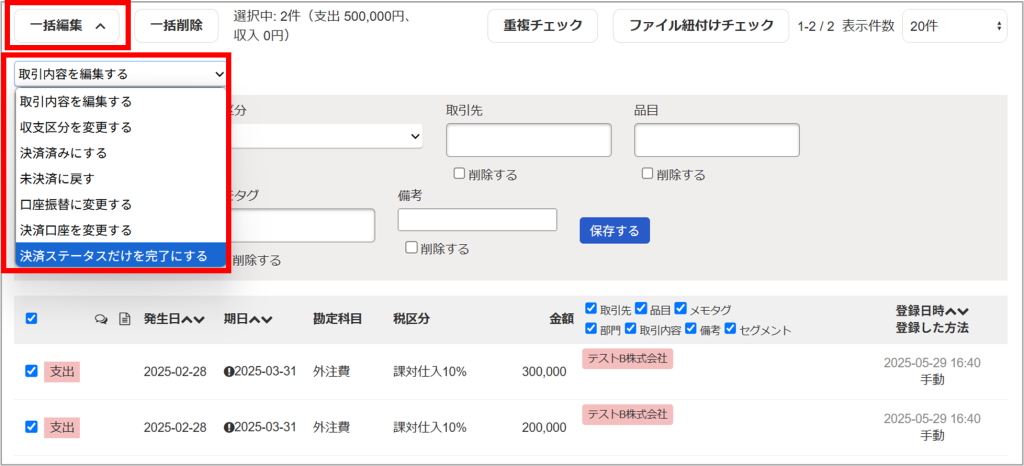
Step ④: Set the settlement date
Enter the settlement date, which must be after the transaction date.
You can also enter a note in the memo field so it’s easier to identify these bulk-cleared entries later.
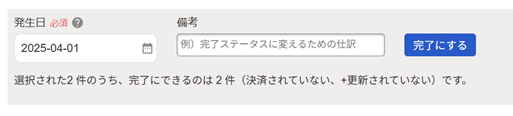
Step ⑤: Finalize
Click “Mark as Settled”, then Confirm on the next screen to complete the process.
Final Thoughts
freee offers powerful automation and streamlining features, especially when it comes to handling payments and settlements. But to fully benefit, it’s important to understand how these features work.
Unsettled transaction management is often overlooked, yet it’s one of the keys to keeping your records clean and consistent. Along with the Payment Collection and Disbursement Reports, these tools can help you stay on top of your financial data.
At Sayu CPA Office, we provide hands-on support for implementing and operating cloud-based accounting software like freee. If you’d like help optimizing your workflow, feel free to contact us anytime.
Comment
No trackbacks yet.





-200x200.jpg)

No comments yet.