Trying Out Google Meet’s AI “Take notes for me” Feature
-800x348.jpg)
Trying Out Google Meet’s AI “Take notes for me” Feature
Hello, this is NS from Sayu CPA Office.
Lately, we’ve been having more client meetings online. Google Meet recently introduced a new feature called “Take notes for me”, which uses AI (Gemini) to transcribe meetings in real time and even generate meeting minutes automatically.
I decided to give it a try at our office, and I have to say—it made reviewing and sharing meetings a lot easier. Here’s what I found.
________________________________________
1. What “Take notes for me” Does
This feature, available on some paid Google Workspace plans, lets you focus on the conversation while AI records everything. After the meeting, it creates a nicely organized Google Doc with the full transcript and a summary of key points.
________________________________________
2. How I Tried It
(1) Using the Feature
1. The host creates a Google Meet link and shares it with everyone.
2. Before joining, click “Start taking notes with Gemini” on the pre-join screen. This starts transcription right from the beginning.
Note: Only the host or co-hosts can start note-taking if host controls are on.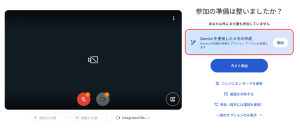
You can also start taking notes mid-meeting by clicking the pen icon at the top right and selecting “Start taking notes.” You can choose the meeting language here, and the transcript and minutes will appear in that language.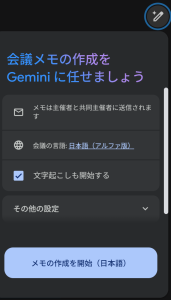
3. Join and run your meeting as usual.
4. After leaving, a Google Doc with both the transcript and the minutes is automatically saved to Google Drive.
5. Share the document with your team, and everyone gets the notes instantly.
________________________________________
(2) How Accurate It Is
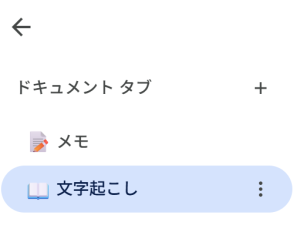
The document has two tabs: Transcript and Notes.
• Transcript: Shows everything that was said, including timestamps and who spoke. It even picks up small sounds like “hai,” “un,” or “maa.” That makes it a bit messy to read as plain text, but it’s actually a sign of how accurately it’s capturing the conversation.
• A small hiccup with Japanese: The AI sometimes mishears subtle differences in pronunciation and writes the wrong kanji. For example, “源泉徴収 (gensen chōshū, withholding tax)” came out as “厳正徴収 (gensei chōshū)”, and “融資 (yūshi, loan)” became “有資 (yūshi).” It seems a bit tricky for the AI to always pick the correct kanji based on context. Even so, for taking notes and keeping records, it’s good enough.
• Notes / Meeting Minutes: This part really impressed me. The minutes are split into three sections: Summary, Details, and Recommended Next Steps.
o Summary: Key points of the meeting in about five lines—you can grasp the whole discussion instantly.
o Details: Organized by topic, showing who said what and what ideas were proposed. It even captures nuances like “advised,” “pointed out,” or “emphasized the importance of.”
o Next Steps: Follow-up tasks are listed with checkboxes. You can assign tasks directly to team members and send notifications through Google Workspace.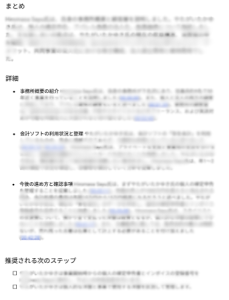
Image caption: Automatically generated meeting minutes by Gemini
Image caption: Tasks can be assigned directly to members via “Assign as task.”
Because it’s saved as a Google Doc, you can edit it—fix typos, highlight important points, or add comments.
________________________________________
3. My Thoughts
Before, when I took notes by hand, I sometimes focused so much on writing that I missed key points—or focused too much on listening and forgot to take notes. With Gemini doing it automatically, that worry is gone.
Now, during client meetings, I can focus on the conversation and let the AI handle the notes. I can really pay attention to my client’s expressions and respond naturally.
This AI doesn’t replace humans—it helps us focus on what matters most in the conversation.
At our firm, everything starts with talking to clients. By using tools like this, we can focus not just on the numbers, but on the real essence of the discussion.
We’ll keep sharing tips and tools that help make work more efficient and information easier to manage.
Comment
No trackbacks yet.




No comments yet.